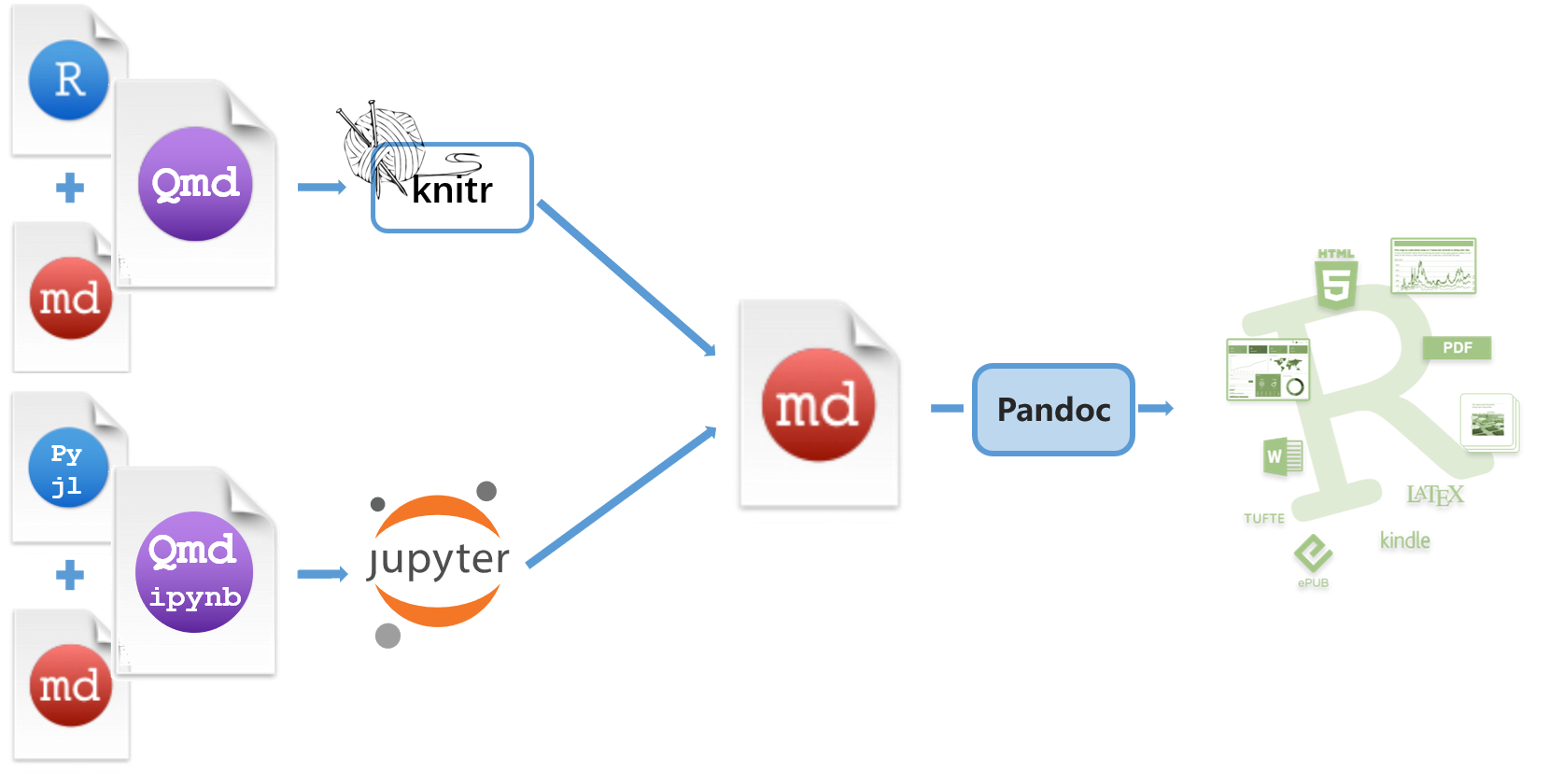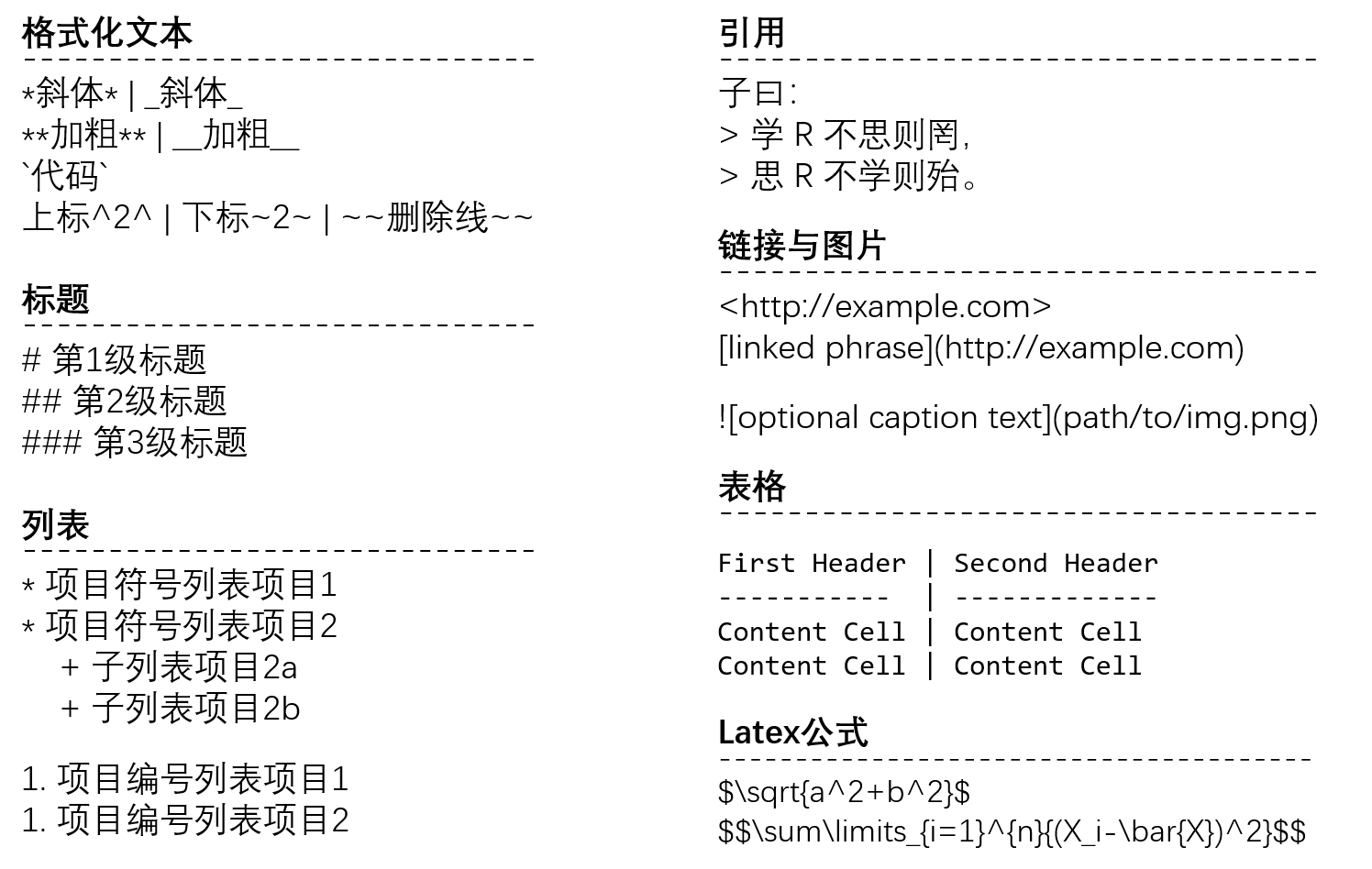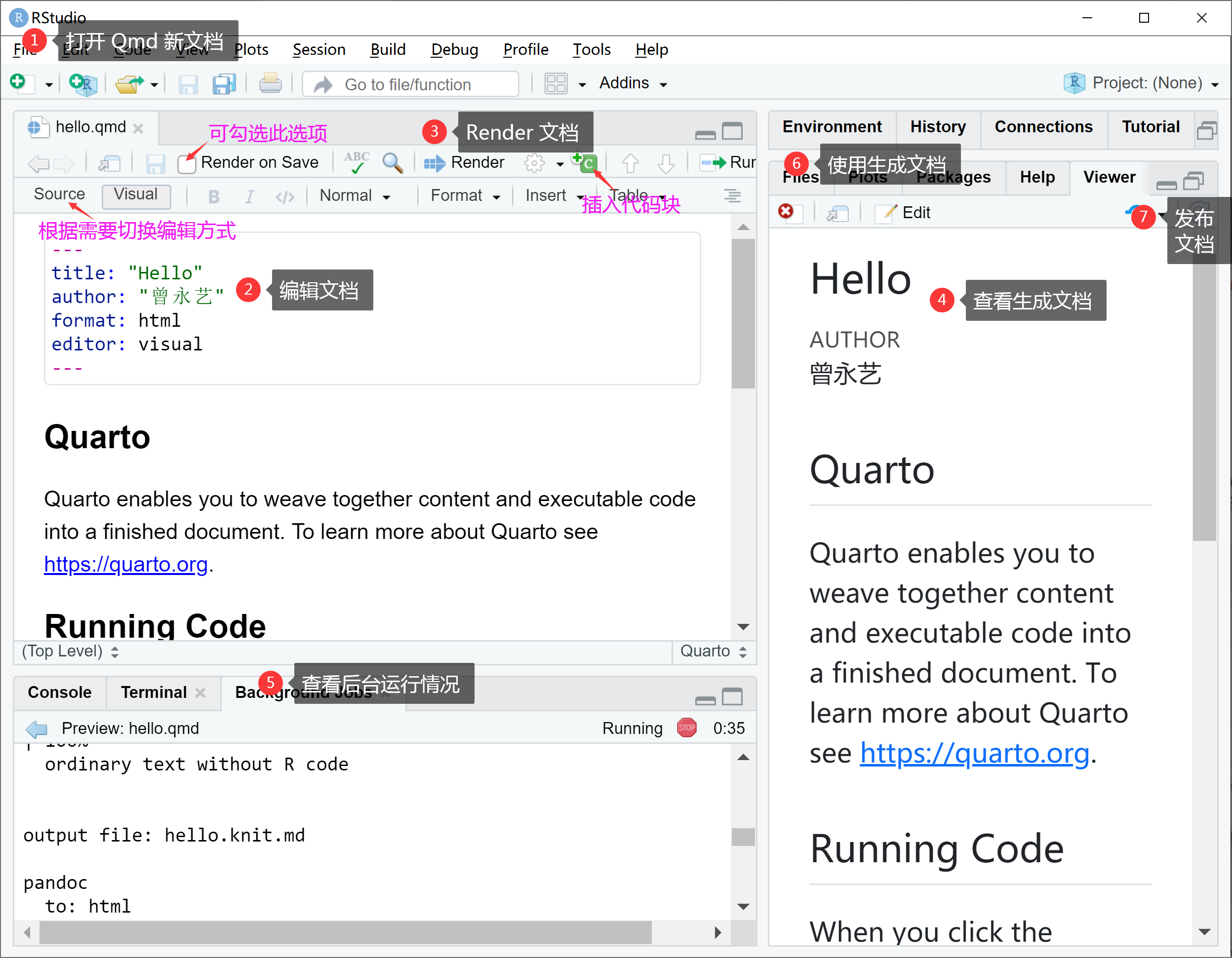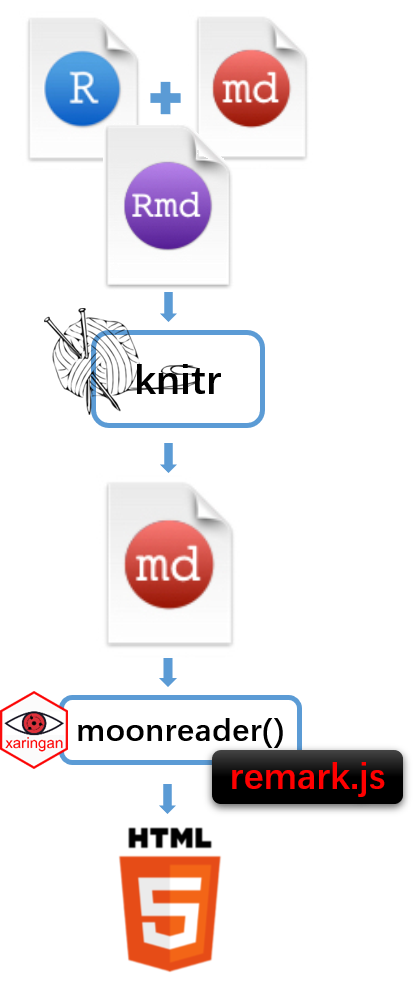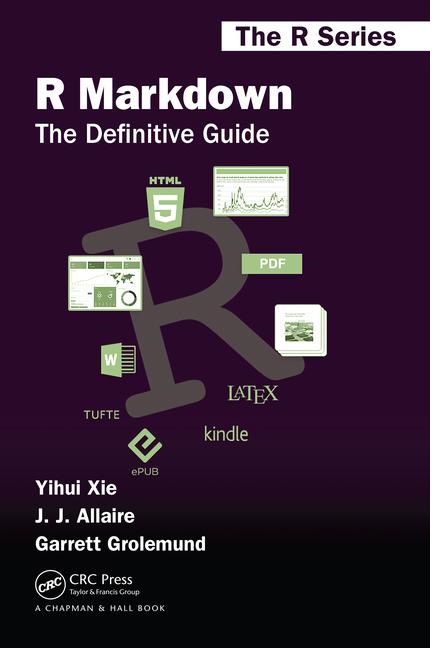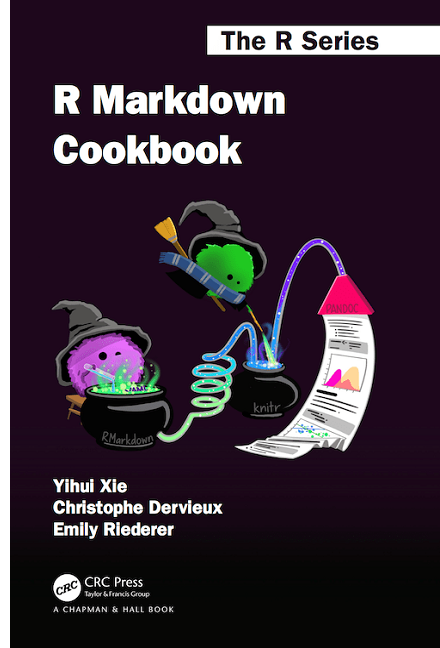量化金融与金融编程
L03 rmarkdown 与 Quarto
曾永艺
厦门大学管理学院
2023-10-07
1. rmarkdown 与 Quarto
{{R Markdown}} -> rmarkdown 2.25
Dynamic Documents for R
R Markdown 为数据科学提供了一种统一的写作框架,可以集成代码、输出结果和文本说明
R Markdown 文档是可复现的(reproducible)
R Markdown 主体使用 Markdown 撰写,并利用 {{Pandoc}} 将
knitr后的 文档转换为目标输出格式并进行样式渲染,支持包括 html、PDF、Word、幻灯片、仪表盘图表、shiny 应用、期刊论文、书籍、网站等静态或动态的展示
{{R Markdown}} -> rmarkdown 2.25
Dynamic Documents for R
R Markdown 为数据科学提供了一种统一的写作框架,可以集成代码、输出结果和文本说明
R Markdown 文档是可复现的(reproducible)
R Markdown 主体使用 Markdown 撰写,并利用 {{Pandoc}} 将
knitr后的 文档转换为目标输出格式并进行样式渲染,支持包括 html、PDF、Word、幻灯片、仪表盘图表、shiny 应用、期刊论文、书籍、网站等静态或动态的展示
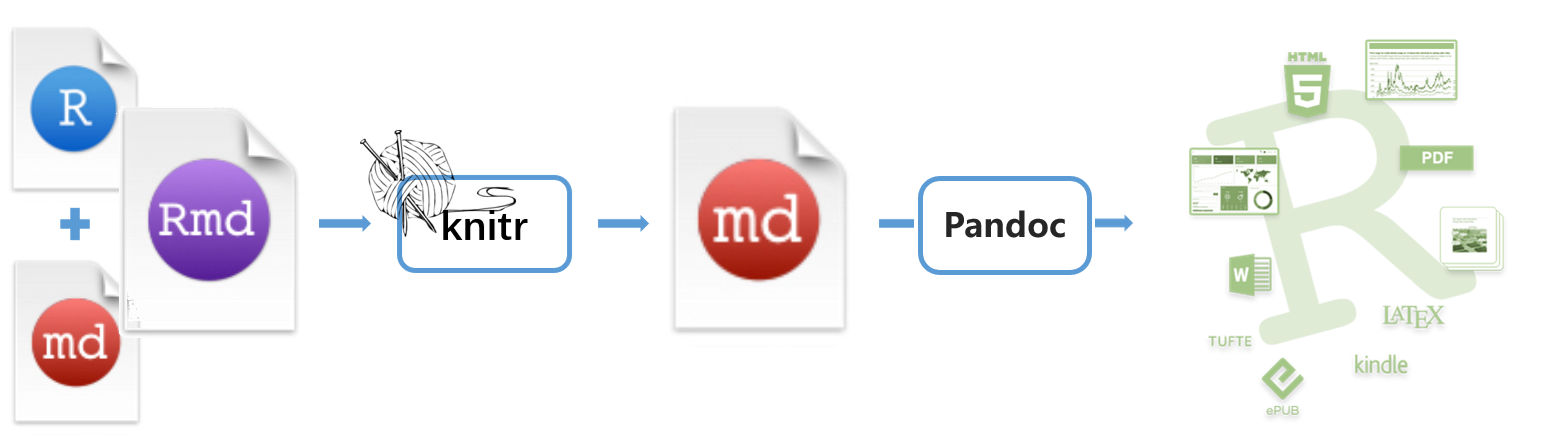
{{ 1.3.433}}
Open source tools for scientific and technical publishing
Author using Jupyter notebooks or with plain text markdown in your favorite editor.
Create dynamic content with Python, R, Julia, and Observable.
Publish reproducible, production quality articles, presentations, websites, blogs, and books in HTML, PDF, MS Word, ePub, and more.
Write using Pandoc markdown, including equations, citations, crossrefs, figure panels, callouts, advanced layout, and more.
Share knowledge and insights organization-wide by publishing to Posit Connect, Confluence, or other publishing systems.
2. 动态文档构成
>> YAML 文件头
- YAML 文件头处于两个
---之间 - YAML:YAML Ain't Markup Language,易于读写的层次化数据
- 利用 YAML 文件头提供 metadata 并控制文档渲染和样式等方面的参数
>> YAML 文件头
- YAML 文件头处于两个
---之间 - YAML:YAML Ain't Markup Language,易于读写的层次化数据
- 利用 YAML 文件头提供 metadata 并控制文档渲染和样式等方面的参数
---title: "Penguins, meet Quarto!"subtitle: 企鹅遇上Quarto!💘author: "曾永艺"date: todayformat: html: toc: true code-fold: trueeditor: visual--->> YAML 文件头
- YAML 文件头处于两个
---之间 - YAML:YAML Ain't Markup Language,易于读写的层次化数据
- 利用 YAML 文件头提供 metadata 并控制文档渲染和样式等方面的参数
---title: "Penguins, meet Quarto!"subtitle: 企鹅遇上Quarto!💘author: "曾永艺"date: todayformat: html: toc: true code-fold: trueeditor: visual------title: "量化金融与金融编程"subtitle: "L03 `rmarkdown` 与 Quarto"author: "<br>曾永艺"institute: "厦门大学管理学院"date: "<br>2023-10-07"output: xaringan::moon_reader: css: [libs/zen-styles-v2.3-rev.css] lib_dir: libs chakra: libs/remark-latest.min.js nature: ratio: '16:9' highlightLines: true countIncrementalSlides: false---?xaringan::moon_reader
>> 代码块
- 插入代码块:使用快捷键 Ctrl+Alt+I(也可使用编辑器工具栏上的 Insert 按钮 或者 手工输入代码段标记符
```{r}和```) - 设置代码块标签名和{{代码块选项}}(也可在通过
knitr::opts_chunk$set()或者 YAML 文件头设置全局选项——当同个选项多处设置时,局部设置优先),善用RStudio智能补全功能 - 编写 代码
- 运行代码:使用快捷键 Ctrl+Shift+Enter | Ctrl+Enter 或者 点击▶按钮
>> 代码块
- 插入代码块:使用快捷键 Ctrl+Alt+I(也可使用编辑器工具栏上的 Insert 按钮 或者 手工输入代码段标记符
```{r}和```) - 设置代码块标签名和{{代码块选项}}(也可在通过
knitr::opts_chunk$set()或者 YAML 文件头设置全局选项——当同个选项多处设置时,局部设置优先),善用RStudio智能补全功能 - 编写 代码
- 运行代码:使用快捷键 Ctrl+Shift+Enter | Ctrl+Enter 或者 点击▶按钮
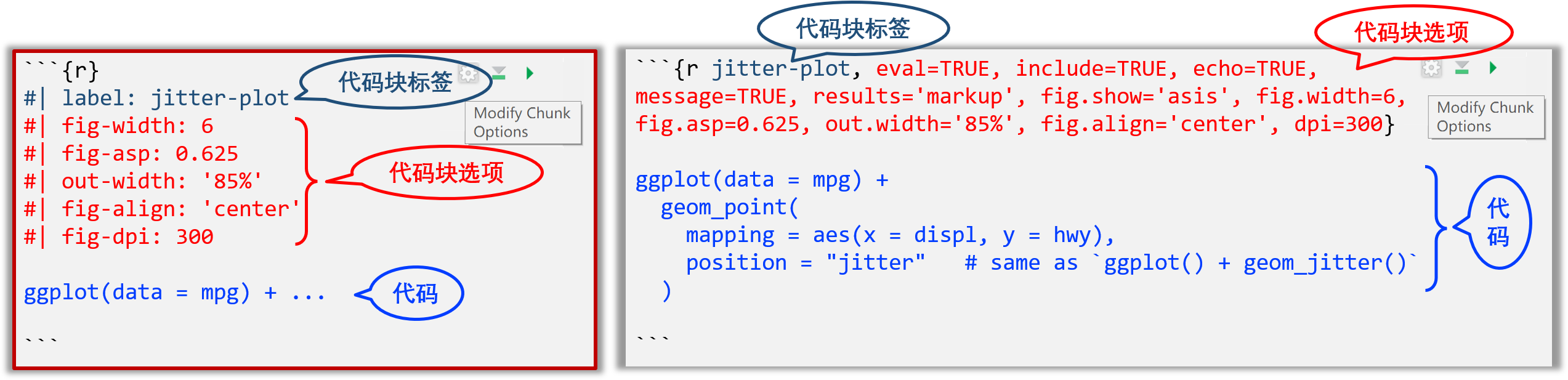
>> 代码块
- 插入代码块:使用快捷键 Ctrl+Alt+I(也可使用编辑器工具栏上的 Insert 按钮 或者 手工输入代码段标记符
```{r}和```) - 设置代码块标签名和{{代码块选项}}(也可在通过
knitr::opts_chunk$set()或者 YAML 文件头设置全局选项——当同个选项多处设置时,局部设置优先),善用RStudio智能补全功能 - 编写 代码
- 运行代码:使用快捷键 Ctrl+Shift+Enter | Ctrl+Enter 或者 点击▶按钮
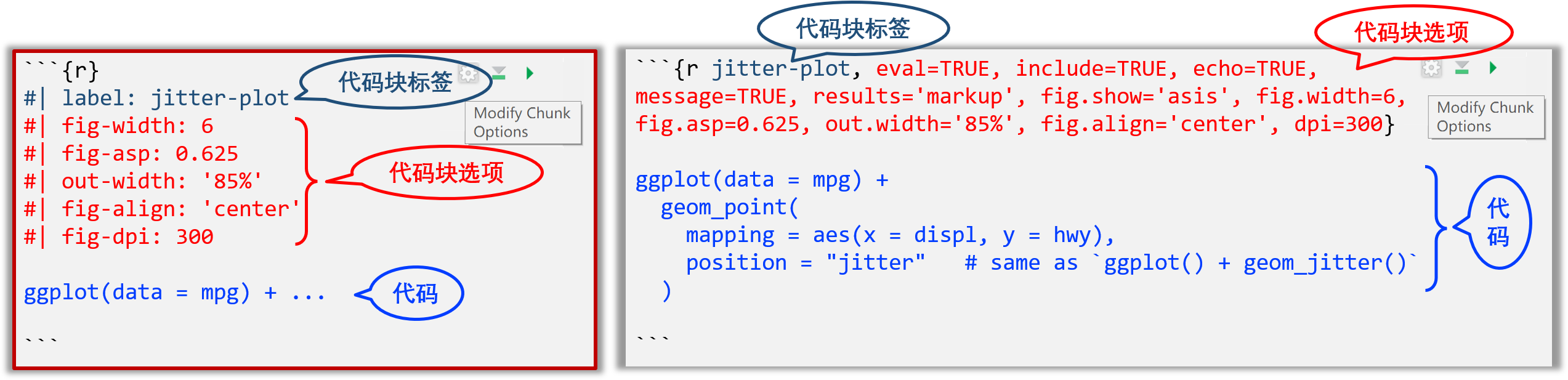
- 行内代码
这份数据中包含了`r nrow(diamonds)`颗钻石的信息。其中只有`r nrow(diamonds) - nrow(smaller)`颗钻石大于2.5克拉。其余钻石的分布如下图所示。3. Quarto 工作流与随堂练习
🙋♂️ Your Turn >> 🕐
10:00
在 RStudio IDE 中完成:
1) 新建(通用)项目 L03_class,查看项目文件夹的内容
2) 将下载的
hello.qmd放入 L03_class 根目录3) 在 L03_class 根目录下新建文件夹 imgs,将下载的
penguins.png放入其中在 RStudio 中打开
hello.qmd文档,并完成如下操作:
和队友(或身边的同学)一起找出 qmd 文档的三类构成要素,并讨论各个构成要素和 Render 生成的 HTML文档是如何一一对应的。
🙋♂️ Your Turn >> 🕑
20:00
感觉渲染生成的 HTML文档中存在几个明显的问题啊 😢!
请同学们探索下相应的解决方法(修订后记得 Ctrl + S 存盘 ->
文档会自动重新 Render):
🙋♂️ Your Turn >> 🕑
20:00
感觉渲染生成的 HTML文档中存在几个明显的问题啊 😢!
请同学们探索下相应的解决方法(修订后记得 Ctrl + S 存盘 ->
文档会自动重新 Render):
1. 渲染文档中免费赠送的 AUTHOR 和 PUBLISHED 能否改为中文?
可以!提示:语言?language?-> {{Quarto 官网}} 全局搜索之({{备用链接}})。
🙋♂️ Your Turn >> 🕑
20:00
感觉渲染生成的 HTML文档中存在几个明显的问题啊 😢!
请同学们探索下相应的解决方法(修订后记得 Ctrl + S 存盘 ->
文档会自动重新 Render):
1. 渲染文档中免费赠送的 AUTHOR 和 PUBLISHED 能否改为中文?
可以!提示:语言?language?-> {{Quarto 官网}} 全局搜索之({{备用链接}})。
2. 日期变了(本来是October 08, 2023),但能否改为更简洁的 2023-10-08?
🙋♂️ Your Turn >> 🕑
20:00
感觉渲染生成的 HTML文档中存在几个明显的问题啊 😢!
请同学们探索下相应的解决方法(修订后记得 Ctrl + S 存盘 ->
文档会自动重新 Render):
1. 渲染文档中免费赠送的 AUTHOR 和 PUBLISHED 能否改为中文?
可以!提示:语言?language?-> {{Quarto 官网}} 全局搜索之({{备用链接}})。
2. 日期变了(本来是October 08, 2023),但能否改为更简洁的 2023-10-08?
3. 已设置 toc: true,但怎么就看不到目录呢?难道需要设置 toc-location?
🙋♂️ Your Turn >> 🕑
20:00
感觉渲染生成的 HTML文档中存在几个明显的问题啊 😢!
请同学们探索下相应的解决方法(修订后记得 Ctrl + S 存盘 ->
文档会自动重新 Render):
1. 渲染文档中免费赠送的 AUTHOR 和 PUBLISHED 能否改为中文?
可以!提示:语言?language?-> {{Quarto 官网}} 全局搜索之({{备用链接}})。
2. 日期变了(本来是October 08, 2023),但能否改为更简洁的 2023-10-08?
3. 已设置 toc: true,但怎么就看不到目录呢?难道需要设置 toc-location?
4. 代码块 load-packages 输出大量提示信息,怎么关了它?两行 library(*) 有无必要显示?怎么关了它?
🙋♂️ Your Turn >> 🕑
20:00
感觉渲染生成的 HTML文档中存在几个明显的问题啊 😢!
请同学们探索下相应的解决方法(修订后记得 Ctrl + S 存盘 ->
文档会自动重新 Render):
1. 渲染文档中免费赠送的 AUTHOR 和 PUBLISHED 能否改为中文?
可以!提示:语言?language?-> {{Quarto 官网}} 全局搜索之({{备用链接}})。
2. 日期变了(本来是October 08, 2023),但能否改为更简洁的 2023-10-08?
3. 已设置 toc: true,但怎么就看不到目录呢?难道需要设置 toc-location?
4. 代码块 load-packages 输出大量提示信息,怎么关了它?两行 library(*) 有无必要显示?怎么关了它?
5. 代码块 plot-penguins 有 Warning,怎么关了它?
🙋♂️ Your Turn >> 🕑
20:00
感觉渲染生成的 HTML文档中存在几个明显的问题啊 😢!
请同学们探索下相应的解决方法(修订后记得 Ctrl + S 存盘 ->
文档会自动重新 Render):
1. 渲染文档中免费赠送的 AUTHOR 和 PUBLISHED 能否改为中文?
可以!提示:语言?language?-> {{Quarto 官网}} 全局搜索之({{备用链接}})。
2. 日期变了(本来是October 08, 2023),但能否改为更简洁的 2023-10-08?
3. 已设置 toc: true,但怎么就看不到目录呢?难道需要设置 toc-location?
4. 代码块 load-packages 输出大量提示信息,怎么关了它?两行 library(*) 有无必要显示?怎么关了它?
5. 代码块 plot-penguins 有 Warning,怎么关了它?
6. 代码块 plot-penguins 占用的空间有点大,我已知道通过设置代码块选项 echo: false 可关闭代码显示,但~~万一老板/读者一时兴起又想检视代码呢?!
🙋♂️ Your Turn >> 🕒
10:00
这下好多啦,但还是得再东调调,西补补——可千万别辜负我们
厦大人“止于至善”的校训 😁:
🙋♂️ Your Turn >> 🕒
10:00
这下好多啦,但还是得再东调调,西补补——可千万别辜负我们
厦大人“止于至善”的校训 😁:
1. 代码块 plot-penguins 输出的图表并未居中对齐,看起来不太舒服。改了!
🙋♂️ Your Turn >> 🕒
10:00
这下好多啦,但还是得再东调调,西补补——可千万别辜负我们
厦大人“止于至善”的校训 😁:
1. 代码块 plot-penguins 输出的图表并未居中对齐,看起来不太舒服。改了!
2. 代码块 plot-penguins 输出的图表竟然没有标题,不满足学术规范。加上!
🙋♂️ Your Turn >> 🕒
10:00
这下好多啦,但还是得再东调调,西补补——可千万别辜负我们
厦大人“止于至善”的校训 😁:
1. 代码块 plot-penguins 输出的图表并未居中对齐,看起来不太舒服。改了!
2. 代码块 plot-penguins 输出的图表竟然没有标题,不满足学术规范。加上!
3. 嗯~~ 成功自动生成了图表标题,但怎么就没有自动生成“图#:”的标识呢?
提示:试着将代码块标签修改为
fig-penguins试试?
🙋♂️ Your Turn >> 🕒
10:00
这下好多啦,但还是得再东调调,西补补——可千万别辜负我们
厦大人“止于至善”的校训 😁:
1. 代码块 plot-penguins 输出的图表并未居中对齐,看起来不太舒服。改了!
2. 代码块 plot-penguins 输出的图表竟然没有标题,不满足学术规范。加上!
3. 嗯~~ 成功自动生成了图表标题,但怎么就没有自动生成“图#:”的标识呢?
提示:试着将代码块标签修改为
fig-penguins试试?
4. 顺带将前一段落中的“下图”修改为交叉引用啦——手动输入?还是?
提示:不想再用 {{Quarto官网}} 全局搜索?那就切换为 Visual 编辑方式,找看看应该是 Insert 什么呢?
🙋♂️ Your Turn >> 🕒
10:00
这下好多啦,但还是得再东调调,西补补——可千万别辜负我们
厦大人“止于至善”的校训 😁:
1. 代码块 plot-penguins 输出的图表并未居中对齐,看起来不太舒服。改了!
2. 代码块 plot-penguins 输出的图表竟然没有标题,不满足学术规范。加上!
3. 嗯~~ 成功自动生成了图表标题,但怎么就没有自动生成“图#:”的标识呢?
提示:试着将代码块标签修改为
fig-penguins试试?
4. 顺带将前一段落中的“下图”修改为交叉引用啦——手动输入?还是?
提示:不想再用 {{Quarto官网}} 全局搜索?那就切换为 Visual 编辑方式,找看看应该是 Insert 什么呢?
5. 图表标题怎么没有居中对齐呢?
提示:[浏览器->选中图表标题->右键->检查->尝试修改Elements的style ->]增加CSS
🙋♂️ Your Turn >> 🕓
99:00
最后的最后,假如还有时间的话~~:
🙋♂️ Your Turn >> 🕓
99:00
最后的最后,假如还有时间的话~~:
1. 目前 paper 只有两段,怎么也得有三段!给加上“## 结论”吧,随便写点什么都行——譬如“总之,个人认为南极企鹅碰上 Quarto 标示着一场令人期待的梦幻数据科学探险之旅的开始!🌈”
🙋♂️ Your Turn >> 🕓
99:00
最后的最后,假如还有时间的话~~:
1. 目前 paper 只有两段,怎么也得有三段!给加上“## 结论”吧,随便写点什么都行——譬如“总之,个人认为南极企鹅碰上 Quarto 标示着一场令人期待的梦幻数据科学探险之旅的开始!🌈”
2. 可尝试着设置 HTML文档的 主题(theme)——轻松一个参数就能带给你焕然一新的感觉。
🙋♂️ Your Turn >> 🕓
99:00
最后的最后,假如还有时间的话~~:
1. 目前 paper 只有两段,怎么也得有三段!给加上“## 结论”吧,随便写点什么都行——譬如“总之,个人认为南极企鹅碰上 Quarto 标示着一场令人期待的梦幻数据科学探险之旅的开始!🌈”
2. 可尝试着设置 HTML文档的 主题(theme)——轻松一个参数就能带给你焕然一新的感觉。
3. 可尝试给 format: 增加一个文档输出类型选项:docx: default,然后展开 Render 按键右侧的下箭头 -> Render MS Word,看看结果如何。
🙋♂️ Your Turn >> 🕓
99:00
最后的最后,假如还有时间的话~~:
1. 目前 paper 只有两段,怎么也得有三段!给加上“## 结论”吧,随便写点什么都行——譬如“总之,个人认为南极企鹅碰上 Quarto 标示着一场令人期待的梦幻数据科学探险之旅的开始!🌈”
2. 可尝试着设置 HTML文档的 主题(theme)——轻松一个参数就能带给你焕然一新的感觉。
3. 可尝试给 format: 增加一个文档输出类型选项:docx: default,然后展开 Render 按键右侧的下箭头 -> Render MS Word,看看结果如何。
4. 还想尝试将文档输出为 PDF 格式?中文文档,那还是别太为难 Quarto 和 Pandoc (以及折腾你自己啦)——个人感觉将生成的 HTML 文档在浏览器中打开然后打印为 PDF 格式可能是最直接且最美观的方式啦。
🙋♂️ Your Turn >> 🕓
99:00
最后的最后,假如还有时间的话~~:
1. 目前 paper 只有两段,怎么也得有三段!给加上“## 结论”吧,随便写点什么都行——譬如“总之,个人认为南极企鹅碰上 Quarto 标示着一场令人期待的梦幻数据科学探险之旅的开始!🌈”
2. 可尝试着设置 HTML文档的 主题(theme)——轻松一个参数就能带给你焕然一新的感觉。
3. 可尝试给 format: 增加一个文档输出类型选项:docx: default,然后展开 Render 按键右侧的下箭头 -> Render MS Word,看看结果如何。
4. 还想尝试将文档输出为 PDF 格式?中文文档,那还是别太为难 Quarto 和 Pandoc (以及折腾你自己啦)——个人感觉将生成的 HTML 文档在浏览器中打开然后打印为 PDF 格式可能是最直接且最美观的方式啦。
5. 同学们还应该进一步了解下代码块的 knitr 选项、 LaTex公式、标签页、页面布局……以及不同的输出格式,如幻灯片、网站、图书……等等。
4. prettydoc、tufte 和 ...
>> {{xaringanthemer0.4.2}} 和 {{xaringanExtra0.7.0}}
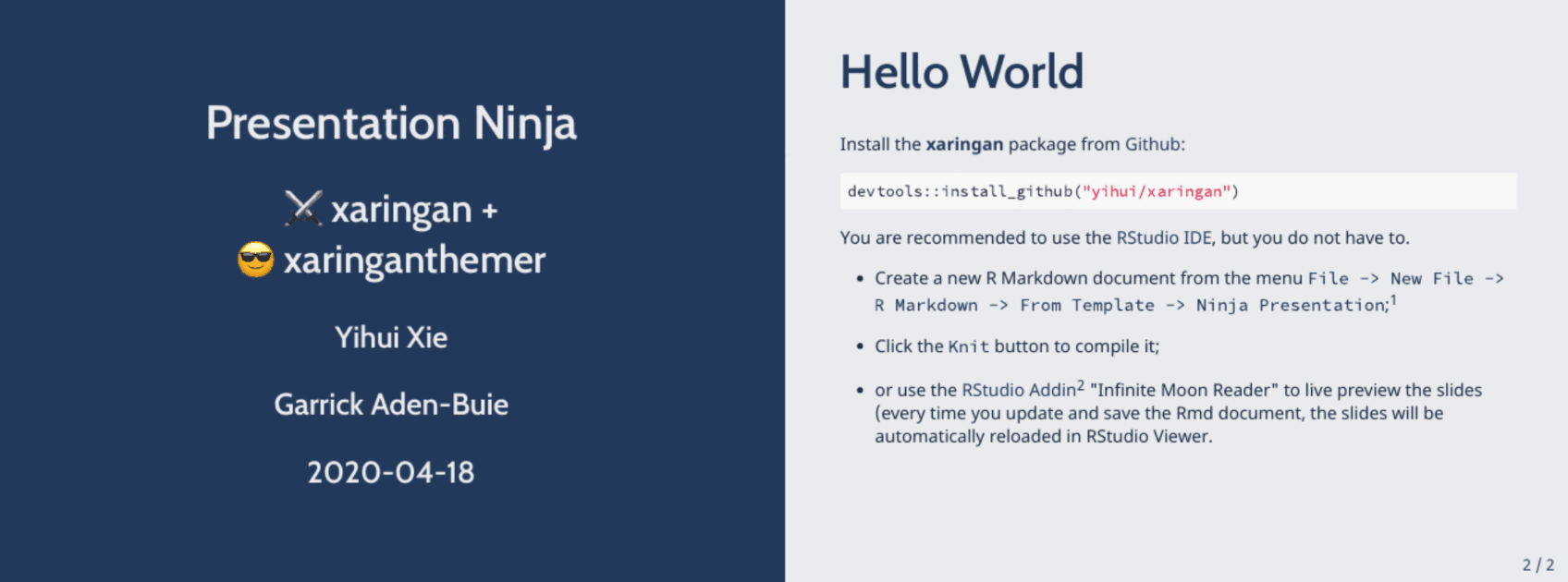
# install.packages("xaringanthemer")---output: xaringan::moon_reader: css: xaringan-themer.css---```{r xaringan-themer, include=FALSE, warning=FALSE}library(xaringanthemer)style_duo_accent( primary_color = "#1381B0", secondary_color = "#FF961C", inverse_header_color = "#FFFFFF", header_font_google = google_font("Josefin Sans"), text_font_google = google_font("Montserrat", "300", "300i"), code_font_google = google_font("Fira Mono"))```>> {{xaringanthemer0.4.2}} 和 {{xaringanExtra0.7.0}}
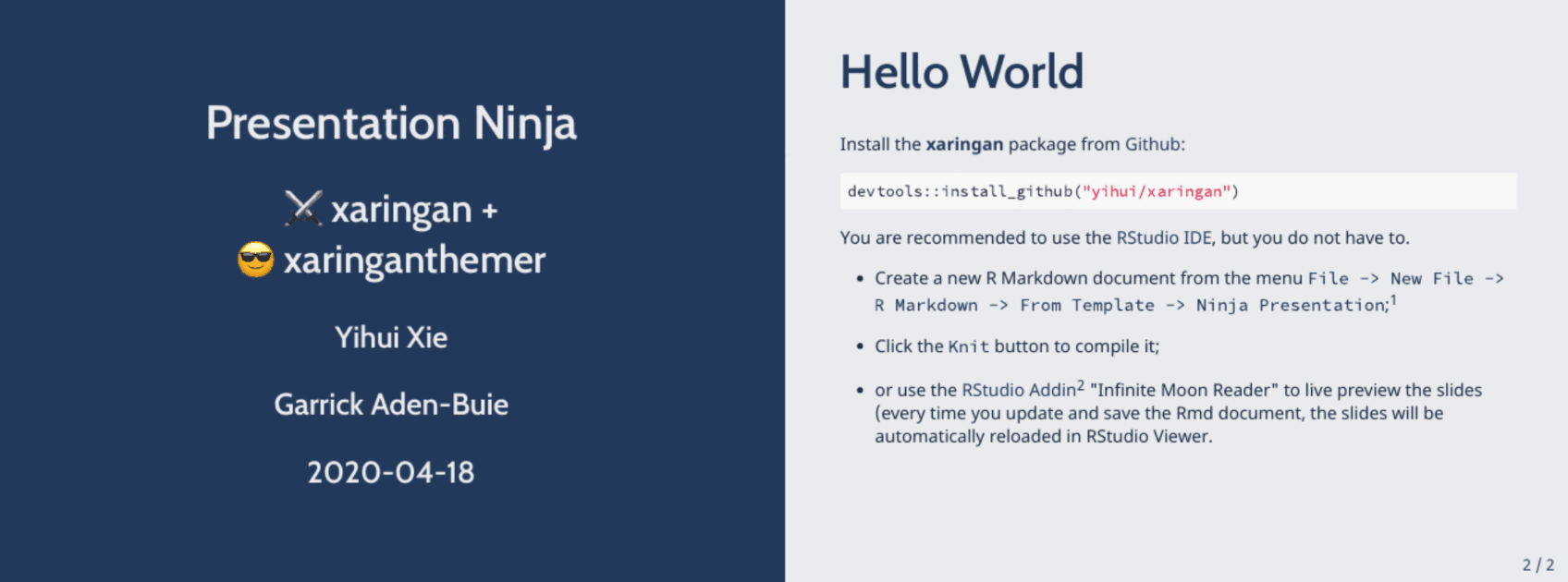
# install.packages("xaringanthemer")---output: xaringan::moon_reader: css: xaringan-themer.css---```{r xaringan-themer, include=FALSE, warning=FALSE}library(xaringanthemer)style_duo_accent( primary_color = "#1381B0", secondary_color = "#FF961C", inverse_header_color = "#FFFFFF", header_font_google = google_font("Josefin Sans"), text_font_google = google_font("Montserrat", "300", "300i"), code_font_google = google_font("Fira Mono"))```
xaringanExtra: A playground of enhancements and extensions forxaringan
- Add an overview of your presentation with tile view 🗺
- Make your slides editable 📝
- Share your slides in style with share again 📼
- Broadcast your slides in real time to viewers with broadcast 📡
- Scribble on your slides during your presentation with scribble 👩🎨
- Announce slide changes with a subtle tone 🔊
- Animate slide transitions with animate.css 📽
- Add tabbed panels to slides with panelset 🗂
- Add a logo to all of your slides with logo 💌
- Add a search box to search through your slides with search 🔍
- Use the Tachyons CSS utility toolkit 🏗
- Add a live video feed of your webcam 🤳
- Add one-click code copying with clipboard 📋
- Always play gifs from the start with freezeframe ⏸️
- Fit your slides to fill the browser window 📐
- Add extra CSS styles 😎
参考资料与课后作业
相信同学们现在对 rmarkdown 和 Quarto 有了初步的认识,下面列出一些学习资料,同学们可进一步学习精进 🏆
- 📖 教材
{{R for Data Science, 2e}} 一书关于 Quarto 的第29章和第30章
(大致对应中文翻译版《R数据科学》的第20、22和23章)
- 🏡 官网
{{Quarto}} / {{R Markdown}}
- 📝 速查
{{Quarto}} / {{R Markdown}}
>> 课后作业
自由组队,两人一组,共同完成课后作业:
🕐 从 L02 课件中挑出 3 ~ 4 个你们感兴趣的数据可视化代码段,就其制作两种类型的展示文档:
{{
Quarto|HTML}} 或 {{prettydoc}} -> 📂 L03_HW/docs/{{
Quarto|Revealjs}} 或 {{xaringan}} -> 📂 L03_HW/slides/
>> 课后作业
自由组队,两人一组,共同完成课后作业:
🕐 从 L02 课件中挑出 3 ~ 4 个你们感兴趣的数据可视化代码段,就其制作两种类型的展示文档:
{{
Quarto|HTML}} 或 {{prettydoc}} -> 📂 L03_HW/docs/{{
Quarto|Revealjs}} 或 {{xaringan}} -> 📂 L03_HW/slides/
🕑 记得多尝试各种选项设置,同时在文档内加上相应的说明性文字(如解释代码或输出图形,其余内容可自由发挥,丰俭由人啦 😁)
>> 课后作业
自由组队,两人一组,共同完成课后作业:
🕐 从 L02 课件中挑出 3 ~ 4 个你们感兴趣的数据可视化代码段,就其制作两种类型的展示文档:
{{
Quarto|HTML}} 或 {{prettydoc}} -> 📂 L03_HW/docs/{{
Quarto|Revealjs}} 或 {{xaringan}} -> 📂 L03_HW/slides/
🕑 记得多尝试各种选项设置,同时在文档内加上相应的说明性文字(如解释代码或输出图形,其余内容可自由发挥,丰俭由人啦 😁)
🕒 作业共同署名(author: 姓名 + 姓名)
>> 课后作业
自由组队,两人一组,共同完成课后作业:
🕐 从 L02 课件中挑出 3 ~ 4 个你们感兴趣的数据可视化代码段,就其制作两种类型的展示文档:
{{
Quarto|HTML}} 或 {{prettydoc}} -> 📂 L03_HW/docs/{{
Quarto|Revealjs}} 或 {{xaringan}} -> 📂 L03_HW/slides/
🕑 记得多尝试各种选项设置,同时在文档内加上相应的说明性文字(如解释代码或输出图形,其余内容可自由发挥,丰俭由人啦 😁)
🕒 作业共同署名(author: 姓名 + 姓名)
🕓 确认两份文档运行无误后将文件夹📂 L03_HW 打包为 .zip 格式压缩文档,由其中一位同学于2023年10月15日22:00前将压缩包提交至 {{坚果云链接}}